How to scan documents with iPhone and become PDF
Everyone should have installed a suspicious app at the source in search of a convenient app.Is the standard app that can't be used so much?It was definitely Bimyo at the beginning, such as when the OS was released, but the world's leading top manufacturers have been developing and updating for many years, so they are actually making it much more advanced and high -functioning.
iPhoneだけで書類をスキャンしてPDF化する方法の画像はこちら >>Take a camera on the iPhone and save PDF
The Apple iPhone standard app is basically pre -installed at the time of shipment, but if you think that it is unnecessary and delete it, you can reinstall it.If you can't find it even if you look inside the terminal, try searching on the App Store.
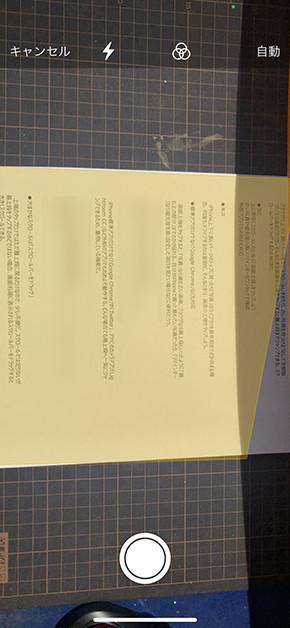
The iPhone standard "memo" is an application that can save various forms of files, from text, photos, videos, and handwritten memos.It also supports handwritten notes.
If you shoot paper documents with a camera from this memo app, you can save it in PDF format after automatically correcting it.It is very convenient for managing and sharing documents.Let's use it.
Select the documents in the iPhone memo
Let's take a look at how to scan documents in the iPhone memo and save them in PDF format.First, open the memo camera function and select "Scan the Document".If you shoot the documents, it will be automatically corrected and saved in PDF format.
Let's take a look at how to handwrite notes.Tap the pen icon in the lower menu to select a handwritten memo function and select the type, thickness, and color of the pen.
Now you can freely input by tracing the screen with your finger.If you use a tool such as a ruler, you can draw a straight line.(Sentence / Hitoshi Nakatani)
編集部おすすめ







